Step 1: Login to your G-Suite Email Account by entering your email address as username, then Next for password.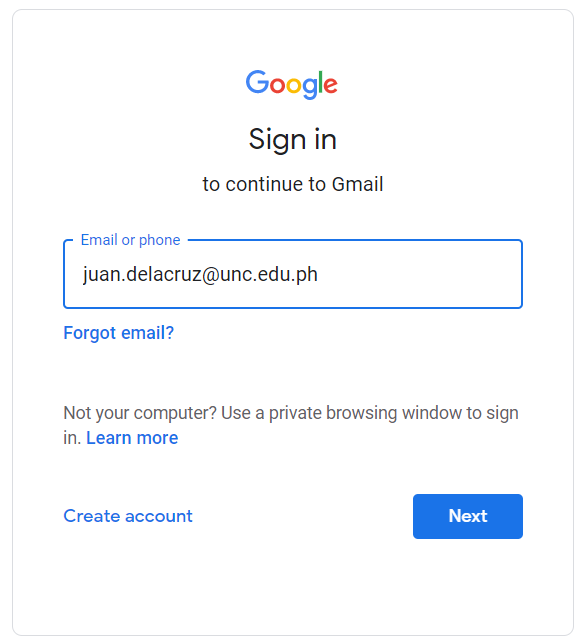
Step 2: Click on your Profile Photo (upper right part of the screen) and Click “MANAGE YOUR ACCOUNT”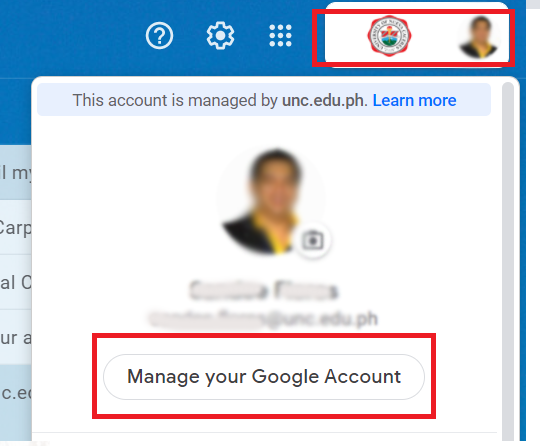
Step 3: Click the
“SECURITY BUTTON” and “RECOVERY PHONE” or ”RECOVERY EMAIL”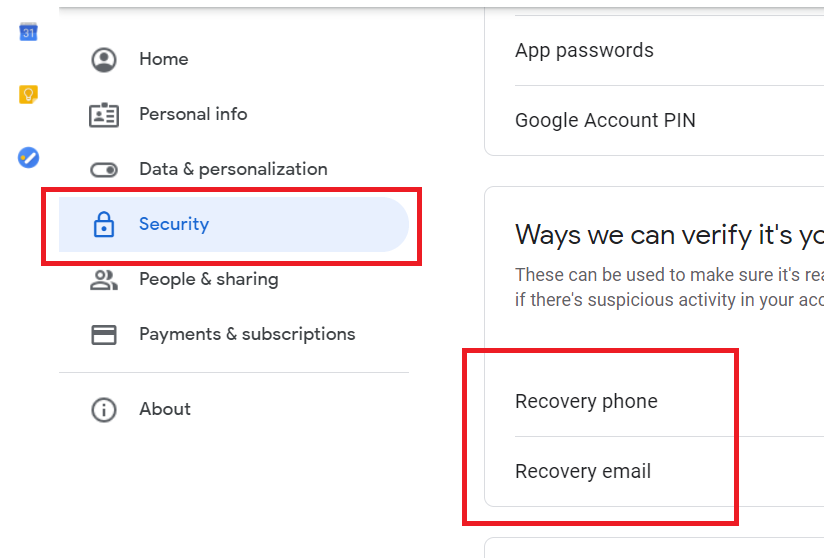
Step 4: Input your G Suite Email Password, then click “NEXT”.
Step 4 (Email): Click the “ADD RECOVERY EMAIL” button, then type your other email and “DONE” button.
OR
Step 4 (Phone): Click the “ADD RECOVERY PHONE” button.
Step 6: Key in your active phone number then click “NEXT”.
Step 7: To verify if it is your active number, click “GET CODE”.
Step 8: Check your phone. You will receive a verification via SMS.
Step 9: Enter the verification code sent to your phone and click “VERIFY”.
Step 10: After verification, your phone number will be added for recovery.
Lost or Forgot G-Suite Email Password?
You don’t need to request or report your G Suite Email password to the ICT office. Just click
“Forgot Password?” in the Gmail login page, and you will receive a verification code through your recovery mobile phone or email to verify if it’s really you who are trying to access your account.
Comments
0 comments
Please sign in to leave a comment.